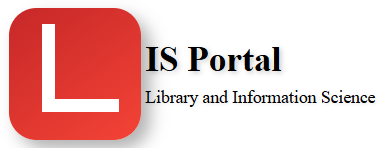A word processor is a software application used for creating, editing, and formatting digital documents. The most common type of word processor is Microsoft Word, but there are many other options available as well.
Word processors typically offer a wide range of formatting and editing tools, such as the ability to change font styles, sizes, and colors, add images and other media, and create tables and charts. They also usually include features such as spell check, grammar check, and thesaurus.
Word processors can be used for a variety of purposes, from creating simple documents such as letters and resumes, to more complex documents such as reports and books. They are widely used in the business world for creating professional documents such as proposals, contracts, and presentations.
Some popular word processors besides Microsoft Word include
- Google Docs,
- Apple Pages,
- LibreOffice Writer, and
- Apache OpenOffice Writer.
Many of these alternatives offer similar features and capabilities to Word, and may be more affordable or accessible for certain users.
Some keyboard shortcuts that can be used in Microsoft Word:
- Ctrl + C – Copy selected text or object
- Ctrl + X – Cut selected text or object
- Ctrl + V – Paste copied or cut text or object
- Ctrl + A – Select all text in the document
- Ctrl + B – Make selected text bold
- Ctrl + I – Make selected text italic
- Ctrl + U – Underline selected text
- Ctrl + Z – Undo the last action
- Ctrl + Y – Redo the last action
- Ctrl + F – Open the Find and Replace dialog box
- Ctrl + H – Open the Find and Replace dialog box with Replace tab active
- Ctrl + S – Save the document
- Ctrl + N – Create a new document
- Ctrl + O – Open an existing document
- Ctrl + P – Print the document
- Ctrl + F12 – Open the “Open” dialog box
- Ctrl + W – Close the current document
- Ctrl + Q – Remove paragraph formatting
- Ctrl + E – Center selected text
- Ctrl + J – Justify selected text
- Ctrl + L – Left-align selected text
- Ctrl + R – Right-align selected text
- Ctrl + K – Insert a hyperlink
- Ctrl + G – Open the “Go To” dialog box
- Ctrl + Shift + > – Increase the font size of selected text
- Ctrl + Shift + < – Decrease the font size of selected text
- Ctrl + Shift + F – Change the font of selected text
- Ctrl + Shift + C – Copy formatting of selected text
- Ctrl + Shift + V – Paste copied formatting to selected text
- F7 – Open the spelling and grammar check
- Ctrl + Shift + L – Apply bullets to selected text
- Ctrl + Shift + N – Apply the normal style to selected text
- Ctrl + Shift + S – Open the “Apply Styles” pane
- Ctrl + Shift + D – Double underline selected text
- Ctrl + Alt + 1 – Apply Heading 1 style to selected text
- Ctrl + Alt + 2 – Apply Heading 2 style to selected text
- Ctrl + Alt + 3 – Apply Heading 3 style to selected text
- Ctrl + Alt + M – Insert a comment
- Alt + F10 – Show or hide the ribbon
- Alt + Ctrl + C – Insert a copyright symbol ©
- Alt + Ctrl + R – Insert a registered trademark symbol ®
- Alt + Ctrl + T – Insert a trademark symbol ™
- F12 – Open the “Save As” dialog box
- Shift + F3 – Change the case of selected text (upper, lower, or title case)
- Shift + F7 – Open the thesaurus
Versions of Microsoft Word for Windows released over the years. Here are some of the most significant versions:
- Word for MS-DOS (1983)
- Word 1.0 for Macintosh (1985)
- Word 2.0 for Windows (1987)
- Word 6.0 for Windows (1993)
- Word 97 (1997)
- Word 2000 (2000)
- Word 2002 (XP) (2001)
- Word 2003 (2003)
- Word 2007 (2007)
- Word 2010 (2010)
- Word 2013 (2013)
- Word 2016 (2015)
- Word 2019 (2018)
- Word for Microsoft 365 (2019)
- Word 2021 (2021)
______________________________________
Spreadsheets typically consist of a grid of cells, with each cell containing a value, formula, or text label. Users can perform mathematical operations on the data in the cells, and use functions to perform more complex calculations. Spreadsheets can also be used to create charts and graphs based on the data in the cells, making it easy to visualize trends and patterns.
Other popular spreadsheet programs include
Google Sheets, which is part of the Google Drive suite of programs, and
LibreOffice Calc, which is a free and open-source alternative to Microsoft Excel. Like Excel, these programs offer a wide range of features for working with data, and are commonly used in business, education, and other fields.
Some commonly used keyboard shortcuts in Microsoft Excel:
- Ctrl + C: Copy selected cells to clipboard
- Ctrl + V: Paste copied cells from clipboard
- Ctrl + X: Cut selected cells to clipboard
- Ctrl + Z: Undo last action
- Ctrl + Y: Redo last action
- Ctrl + A: Select all cells in the current worksheet
- Ctrl + F: Open the Find and Replace dialog box
- Ctrl + H: Open the Find and Replace dialog box, with the Replace tab selected
- Ctrl + P: Print the current worksheet
- Ctrl + S: Save the current workbook
- Ctrl + N: Create a new workbook
- Ctrl + O: Open an existing workbook
- Ctrl + W: Close the current workbook
- Ctrl + B: Apply bold formatting to the selected cells
- Ctrl + I: Apply italic formatting to the selected cells
- Ctrl + U: Apply underline formatting to the selected cells
- Ctrl + 1: Open the Format Cells dialog box
- Ctrl + 5: Apply strikethrough formatting to the selected cells
- Ctrl + ; : Enter the current date in the selected cell
- Ctrl + Shift + : : Enter the current time in the selected cell